HOW TO USE CRICUT INFUSIBLE INK TRANSFER SHEETS | CRICUT
- Emma Jewell

- May 15, 2020
- 2 min read
Updated: Jan 24, 2023

I'm in love with Cricut Infusible ink transfer sheets, the result is so professional, I'm constantly shocked that I made it!
I wanted to share my tips and tricks with to get the best results with infusible ink, it's a slightly different way of working than using iron-on, but many of the steps are the same, and it's just as easy to use!
QUICK TIPS:
-Always mirror your design
-Transfer sheet goes face up on the mat.
-Use a new piece of Butcher paper for every project to stop ghosting happening.
-A home iron will not get hot enough, you must use an Easy Press or Press that heats up to at least 200'C/ 400'F.
-Lint roll your project to remove any invisible fibres that could turn blue as they are pressed and ruin your project.
YOU WILL NEED:
-Cricut Maker Maker 3 cricut-emea.pxf.io/Maker3 or Explore Air 2 a smaller version of this project would be compatible with Cricut Joy cricut-emea.pxf.io/JoyMachineoy)
- Cricut 12 x 12 Mat cricut-emea.pxf.io/standardmat12x12Cricut Easy Press 9x9
- Infusible Ink Sheet cricut-emea.pxf.io/infusibleinksheetwatercoloursplashCricut Easy Press Mat
-Butcher Paper ( Will come inside your Infusible Ink Transfer Sheet pack)
STEP ONE:
Open a new project in Cricut Design Space, then search for image LEOPARD #MF720558 and add it to the canvas.
STEP TWO:
Resize the leopard to around 7x7 inches. It is important when using infusible ink that your design is always smaller than the plate of your easy press, You can only press Infusible ink once, else there is no way to line up your design so you will get a ghosting effect occur.
STEP THREE:
Now click make it and mirror the image.
STEP FOUR:
Choose Infusible Ink transfer sheet from the material list.
STEP FIVE:
Lay the green Infusible ink transfer sheet face-up on the mat, then load it into the machine and start cutting. Once the cut is complete, remove the sheet.
STEP SIX:
Next cut around each image then crack each sheet between your fingertips. The will help you to help you weed away the parts of the sheet you don’t need.
STEP SEVEN:
Next set up your easy press mat on a hard, flat surface, lay a piece of paper onto the mat to protect it. Heat up your Easy Press to 195’C, then lay down your tote bag on the mat ensuring it is flat and there are no creases. Lint roll your tote bag to remove any invisible fibres and dust particles. Add the weeded leopard to the middle of the bag, putting the coloured side down onto the bag. Cover the sheet with a piece of the butcher paper that came inside your transfer sheet pack. Press for 30 seconds.
Top tip: Butcher paper is the same as baking parchment, and makes a great alternative if you run out of butcher paper.
STEP EIGHT:
Once the layer is cooled, peel away the butcher paper and transfer sheet to reveal your completed bag.
This tutorial will work exactly the same with any of the Cricut blanks and the Infusible Ink transfer Sheets, but be sure to check the temperature and timing of your project on the Cricut Heat Guide.
*This tutorial includes Affiliate links, which mean I make a small percentage of the sale at no extra cost to you.

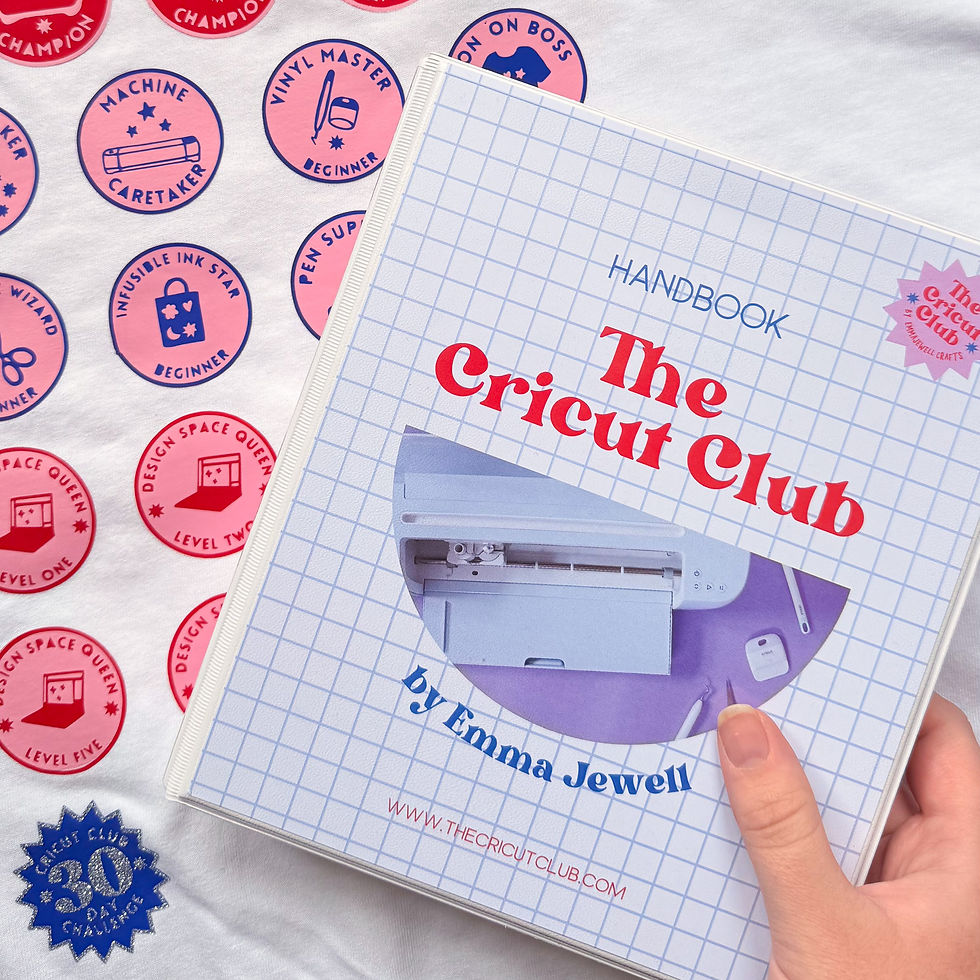


شيخ روحاني
رقم شيخ روحاني
الشيخ الروحاني
الشيخ الروحاني
شيخ روحاني سعودي
رقم شيخ روحاني
شيخ روحاني مضمون
Berlinintim
Berlin Intim
جلب الحبيب