DIY POTION BOTTLES USING CRICUT PRINT AND CUT | CRICUT
- Emma Jewell

- Oct 26, 2020
- 2 min read

I'm all about those witchy vibes this Halloween season, I've got my crystals, my spellbook and am armed with my tarot cards!
I wanted to create some fun, potion ingredient bottles and jars using my Cricut machine, as a cute way to decorate for Halloween (and let's be honest store cute stuff in all year round!) So I reached for a sheet of printable vinyl and my Cricut maker to create these spooky labels using the print and cut function.
I designed the labels myself using various elements and fonts from Cricut Design Space.
YOU WILL NEED:
-Cricut Explore Air 2 or Maker
-Home printer (literally a printer that can print)
-Plain jars and bottles
Find the project here: https://design.cricut.com/landing/project-detail/5f60c83b2c9ca10b6c3e2847
STEP ONE:
First, open up Cricut Design Space and open a new canvas. Create your own design in Design Space by flattening multiple layers together.
Print and cut has a print margin of 6.75 by 9.25 inches, Therefore the best way to get the most out of your material is to create a template to work on. Take a square from the shapes library and resize it to 6.75x9.25 inches. Then arrange your stickers into this template once you have everything in place, remove the square from the canvas, then select all of the images on the sheet and attach them together, this will keep them in place as you move to printing and cutting your material.
STEP TWO:
Next click ‘make it’, you will see that you design has been placed inside a lined black box, this black box will be printed and is what the sensors on your machine read so that it knows exactly where to cut.
Select your machine as usual then click print, this will open up the print screen, here you have the option to add or remove bleed, this puts a margin around each sticker.
You can also turn on system dialogue, this will allow you to access your printers’ settings, you can then change any settings for optimal print quality.
STEP THREE:
Next load your printer with printable vinyl, check your printer as to whether this needs to be loaded face up or face down depending on how your printer feeds the paper. Press print.
STEP FOUR:
Once printed, Put the printed sheet onto the mat, lining it up with the top left-hand corner.
STEP FIVE:
Select the material you would like to cut; this is where you tell the machine to make stickers rather than cutting all the way through a material. Choose the setting for printable vinyl or use the washi sheets setting. Then load the mat into the machine, the machine will use its sensors to read the black lines before cutting. If for any reason it cannot detect the lines you need to either move your machine to a darker place or shine a torch onto the sensor lines as the machine reads them.
Once read the machine will start cutting your stickers.
STEP SIX:
Once cut the only thing left to do is peel off your stickers and stick them carefully onto your plain jars, use a scraper tool to ensure that they are well stuck down.
You can now fill them with your spell ingredients, or sweets for trick or treaters!

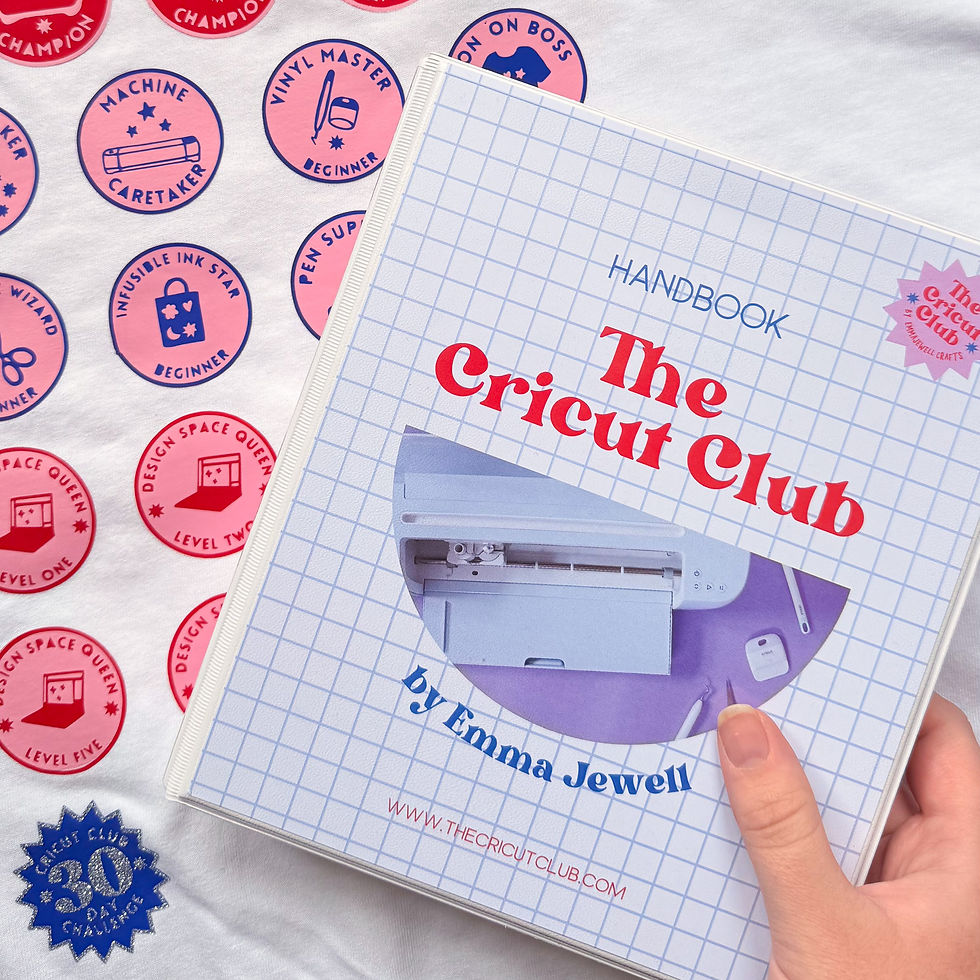


شيخ روحاني
رقم شيخ روحاني
الشيخ الروحاني
الشيخ الروحاني
شيخ روحاني سعودي
رقم شيخ روحاني
شيخ روحاني مضمون
Berlinintim
Berlin Intim
جلب الحبيب